

Tremors : Tutorial
Position the mouse over the example1.htm link and hold down the mouse button until the option window below appears. If you are using Windows, click on the link with your right mouse button.
Choose "Save this Link as...".
At the next dialog box create a new folder on your harddrive, and call it "tutorial".
Then save the "example1.htm" file in the new folder. Make sure that you choose SOURCE in the FORMAT box - it's not really important here, but it is a good habit to get into when saving Tremors files to your harddrive.
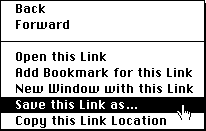


Note that your display will look slightly different to the screen captures in this tutorial if you are using Windows95. But we thought it was about time that Mac users got a break!
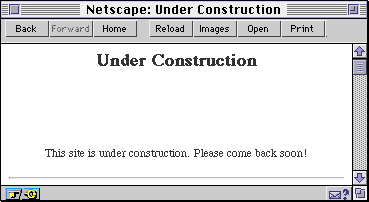
We will be adding a Tremor to this site. You'll notice that it is a bit boring. Well, OK, not a bit boring, but really boring!
You can use Tremors Search to find a particular Tremor by providing a keyword or words.
You can also browse around the various categories using the Main Directory or the Interactive Menu to see the other animations available.
(If you want to cheat, you can go straight to the "Under Construction" Tremors we've choosen by following this link: web/const/const.htm).

The Tremor display page contains a lot of information about the Tremor, but for this example we are only concerned with the top part of the page.
You can either use the "const.dcr" link above, or use the link on the "Under Construction" Tremors page. To copy it to your harddrive, following the same procedure that we used earlier to copy the "example1.htm" file to your harddrive (be sure to save as SOURCE!).

You reference a Shockwave file in your HTML in a similar manner to adding a GIF. But instead of using the IMG SRC tag, you use the EMBED tag. To make your life easier, we have provided the correct EMBED tag for each Tremor right on the Tremors display page. All you have to do is copy the EMBED tag into your HTML file.

To copy text from the web/const/const.htm page, you position the mouse cursor over the text and hold down on the mouse button until the "I-Bar" cursor appears. You can then drag over the text you want to select and choose COPY from the EDIT menu.
<EMBED SRC="const.dcr" HEIGHT="70" WIDTH="304">Then open the "example1.htm" file in the "tutorial" folder you created on your harddrive using your favorite HTML or text editing software. In this example we are using BBEdit from Bare Bones Software, but you can use any editor that allows you to edit the HTML code.
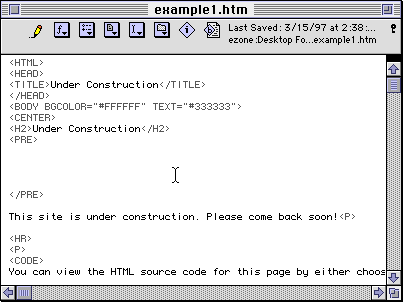
Now, we paste in the EMBED tag in the location we want it to appear on our page. Then save this file as "example2.htm".

Either follow this link to view the example2.htm file on the Tremors CD, or choose OPEN FILE from the FILE menu in your browser and open your version of "example2.htm" to make sure it worked!

TM and Copyright © 1997
ezone corporation. All rights reserved.